
Some users may want to print using the Entity Display Colors setting rather than the single-color setting when printing their file. This option works for most printers that print in color:
1. Click on the Printer icon in DynaScape to open the Print Drawing panel.
2. Click on the Printer Setup option to open the Print Setup panel.
3. Select the printer you wish to print to, the paper size and orientation (see the previous section for details).
4. Click on the Properties... option and set the printer’s output to color and click Ok.

5. This time in the Color tab of the Print Drawing panel choose the Print using Entity Display colors option.
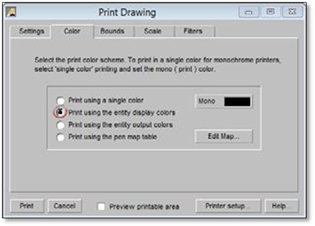
6. Set your bounds and scale correctly and click Print. The drawing will print with the entity display color lines and any images will print in full color.