
Follow these steps to print a DynaScape drawing with a standard black and white output:
1. Before you print make sure you know the paper size and the scale of your drawing. If you know the size and scale, go to Step 2. To find your drawing page size and scale, go to the Environment menu and select Drawing Page. Here you can find the drawing page and scale of your drawing.

2. Click on the Printer icon or select the Print option in the File menu to open the Print Drawing panel.
3. Click on the Printer Setup option to open the Print Setup panel.
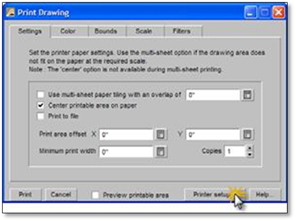
4. Select the printer you wish to print to from the list.
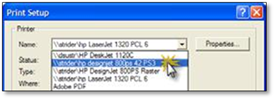
5. Choose the correct paper size. In order for your drawing be printed to the proper scale, you must choose the same size as the drawing you are trying to print.
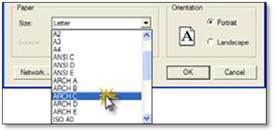
6. Choose the orientation of the paper to match your drawing’s orientation and click OK.
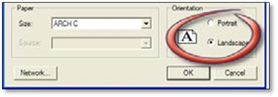
7. Click on the Properties... option and set the printer’s output to B&W, Color or Grayscale and click Ok.
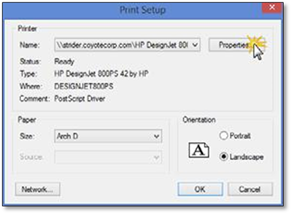
8. In the Settings tab of the Print Drawing panel, make sure the Center printable area on paper option is selected.
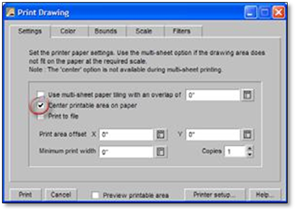
9. In the Color tab choose the Print using a single color option (usually the default setting).
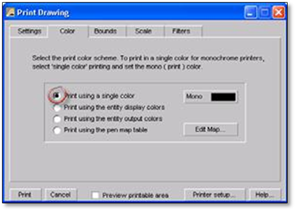
10. In the Bounds tab select the first option Print area defined by the drawing limits. This means that everything inside the drawing limits will be printed, provided that the printer paper size and orientation are correctly set. Anything drawn outside the drawing limits will not get printed.
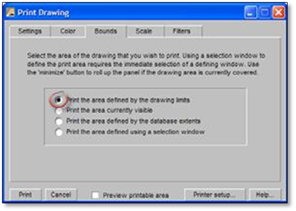
11. In the Scale tab choose the option Print using the active drawing scale. This means that everything that gets printed will be set to the scale of the drawing. If you are printing to a smaller sheet size than your drawing, choose the Print the selected area using best fit option, keeping in mind the drawing will not print to the drawing scale.
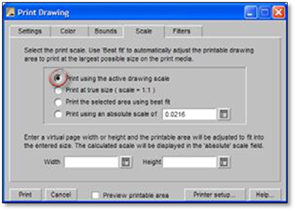
12. The last step before printing is to check the print preview to see if the drawing is going to fit on the paper size chosen. Click on the Preview printable area option at bottom of the print panel.

A red box should appear on the drawing screen (you may need to zoom out to see it). If the red box is not on top of the drawing limits line, go back check to make sure you have chosen the correct paper size and orientation in your printer setup, or that you have chosen the correct scale setting in the Scale tab.
13. If everything appears correct, click Print.
