
The tool described in this section will allow you to scale an inserted image so that the scale of the image matches the active drawing scale. This will allow you to trace the image using the Design tools, obtaining exact measurements where possible and very close estimates otherwise.
To resize an image to match the drawing scale:
1. Click the Revise an Existing Raster Image to Active Drawing Scale icon.

2. From the drop-down list that appears, select the raster name corresponding to the raster image you wish to scale.
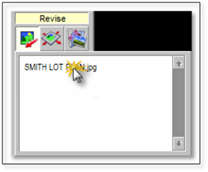
3. Enter a known length of a line on the raster (e.g., a property line) in the modifier box that appears. Use the longest known line on the raster for the greatest accuracy. Press the spacebar.
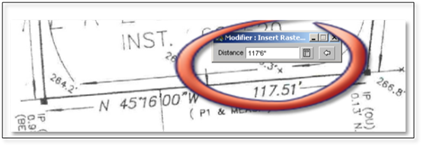
4. Click on each end of the line with the known length and the image will resize to the drawing scale.
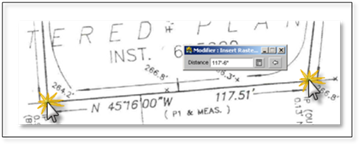
 Tip:
Tip:
In step 4 above, use the zoom tools get in closer to select the endpoints with greater accuracy.
After finishing step 4, verify the accuracy of the new image scale by using the Measure the Distance Between 2 Locations tool in the Edit toolbox and click on each end of the known line on the drawing.