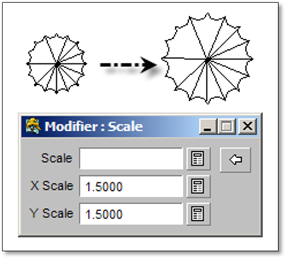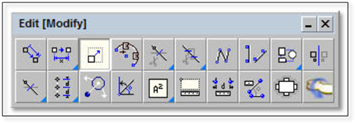
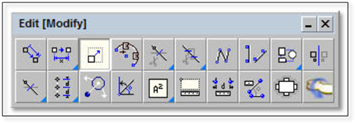
A scale tool exists in DynaScape Design that allows for objects to be resized within the drawing. By applying a scale factor to an object or group of objects, a drawing or parts of a drawing (such as a deck area in order to create a more detailed plan off the main drawing area) can be made larger.
To use this tool:
1. Click on the scale tool (shown above) to open the modifier.
2. If you do not wish to keep the original objects make, sure the Copy toggle is turned off.
3. Enter a scale factor. Generally, the X and Y values are kept consistent (entered in the Scale field and press the [tab]) or the X and Y values can be entered separately as to skew the object.
4. Once the scale factor is determined, select the objects either by clicking on each entity or by using a selection box and then right-click.
5. A ghost image of the resized image will appear. If you move your mouse away from the object the ghost image will move in the opposite direction, allowing you to choose a new location for it. Click to drop it onto the drawing.
6. If the Copy toggle is ON, a second (resized) copy of the object(s) will be placed on the drawing.