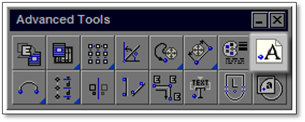
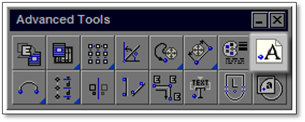
The Revise Text Attributes tool, used to change Text without a leader (including Quick Text), is found in the Advanced toolbox. Follow these steps:
1. Click on this tool to open a single-tab Modifier in which the characteristics of text can be changed.
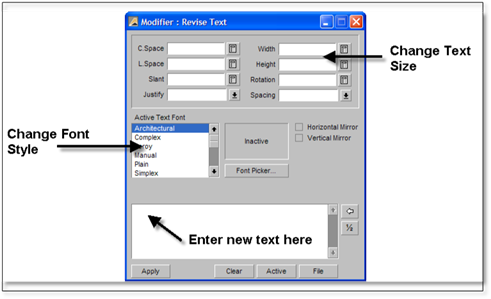
2. This Modifier allows you to change the font style, size, etc., as well as text displayed in text. It does not display any settings of existing text or the global settings.
3. To change text on your drawing you will need to type in new text in the modifier.
4. Click Apply and then select the text on the drawing you wish to change.
5. To change text size, type in the new text size, click Apply, and then select the text on the drawing you wish to change.
6. To change the font, choose the font, click Apply, and then select the text on the drawing you wish to change. Always right-click to end after selecting all the text you wish to revise.
 Important:
Important:
This method only works for text without a leader and will not work for text attached to a leader. Use the Revise Text with a Leader tool outlined in this chapter.