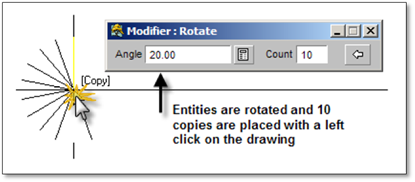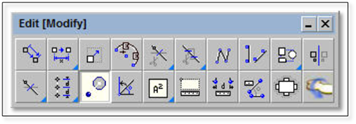
There are two rotate tools in DynaScape Design—the Rotate object around a location tool and the Rotate objects by angle (move, copy or multiple) tool. Both tools allow you to rotate objects on the drawing however, each works in its own way.
Rotate object around a location
This is a ‘freehand’ rotate tool and can be used with or without the COPY toggle turned on.
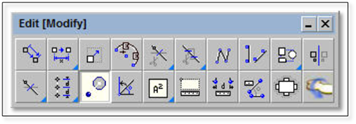
To use this tool:
1. Turn the Copy toggle off if you do not wish to keep the original object.
2. Select the entities to be rotated by clicking on them or using a selection window. Right-click to end the selection process.
3. Select a location to rotate around.
4. Move the mouse away from the rotate point and in the direction, you wish to rotate the entities.
5. Click to place the rotated entities on the drawing.
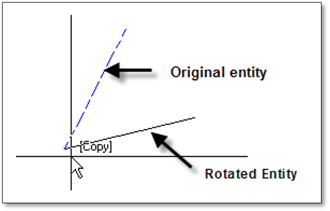
Rotate objects by angle (move, copy or multiple)
This tool gives you more control than the first rotate tool. With this tool you can set the actual rotation angle that the objects will be rotated by. In addition, you can also set the number of times the object will be copied at intervals equivalent to the angle you set. This is a great tool for creating curved steps or rock walls.
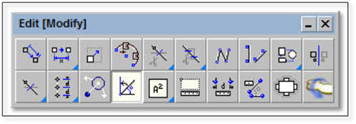
To use this tool:
1. Click on the tool (shown above) to open the modifier.
2. Turn the Copy toggle On if you wish to keep the original objects in place.
3. In the modifier set the angle and the number of copies. For example, if you want 10 lines to be drawn every 20 degrees, enter 20 for the angle and 10 for the count. When the values are entered press the [spacebar].
4. Select the entities to be rotated by clicking on them or using a selection window. The entities will be highlighted blue. Right-click to end the selection process.
5. The entities will automatically be rotated but you will need to use the mouse to set the rotation of the entities. Move your mouse away from the object to control the location of the rotated objects. Click to place the entities on the drawing. You can use the inference settings here if required.