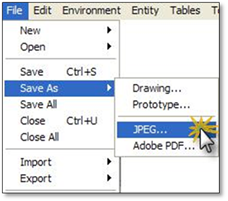
To save a drawing as a JPEG image follow these steps:
1. In the DynaScape File menu, select the Save as option and choose JPEG...
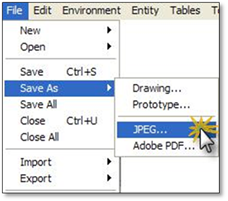
2. You will first be asked to give the file a name and a location to save it to once it has been created so you can find it later. Click Save.
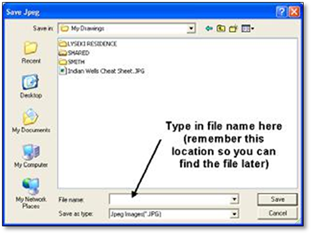
3. An options panel will open. Choose these options:
Output Quality: Always choose Medium. High makes the file size large and the ‘0’ line weights too thin.
Color Options: Choose Monochrome. This will ensure all the lines will output black. Images will come out color.
Orientation: Should match your drawing’s orientation.
Paper Size: Find the size that matches your drawing page size for the image to be printed to scale.
Fit to sheet: Only use this if you wish to shrink the image to fit on a smaller sheet size for emailing to a client.
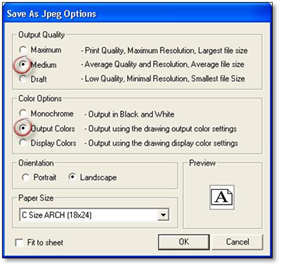
4. Once you have chosen your options click Ok. You may see a small panel temporarily as the image driver processes the JPEG.
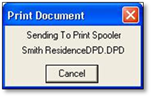
5. Once processed another panel will appear to say the process is complete. Click OK. This may take some time to appear if the drawing is large.
6. Now you can find saved file to open and view or to send to a client or print house.