
This search option will look for plants and images in your local database (if you are connected to Manage360, it will look there). The benefit of search for plant images in My Plants is that you can have custom images assigned to your plants (Note: Manage360 do not have custom pictures).
To use search for and insert plant images in My Plants, follow these steps:
1. Click the Search for Plant Images icon.

2. The Search for Plant Images panel will be displayed. Click on the arrow beside at.dynascape.com and choose in My Plants.
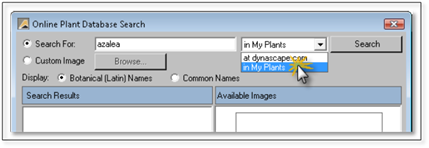
3. Type in a plant name and click Search and the results will be displayed in the panel below.
4. If there are no results, check your spelling or shorten the name to get more results. As with searching in the plant label panel, you will get better results by typing only the first few letters of the plant you are looking for or by typing in part of a name that is unique.
5. If you see the plant name you are looking for, click on it. The image for the plant will appear in the panel on the right side.
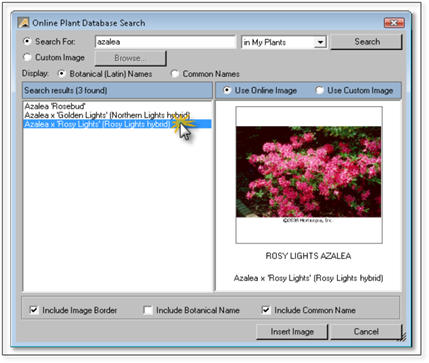
6. Insert the image the same way as outlined in the previous steps: Placing the Plant Image.