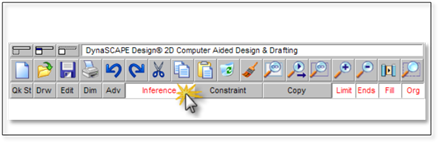
We have seen in the previous pages that the Inference Engine is turned on by holding [Shift] while inserting an entity. Holding [Shift] makes entity attachment locations visible and available to use. To turn the Inference Engine on to run continuously, there are two options:
1. Click on the Inference button in the Toggle bar so that it turns white:
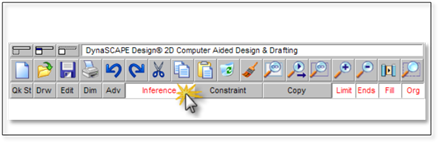
Or
2. Go to the pull-down menu Environment | Inference Settings and turn both Inference and Tracking on. The Inference toggle turns on or off the Inference Engine; the Tracking toggle turns on or off the display of inference location messages on the cursor. It is best to turn both on to ensure accuracy.
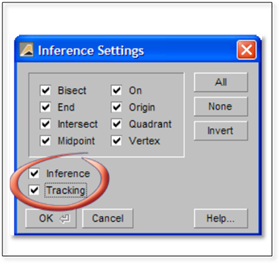
Should Inference Always be set to Run Continuously?
Setting the Inference Engine to run continuously is a great idea during the initial stages of drafting a landscape plan (or when drafting complex construction details). However, once Figures are introduced to the design (or when working with Smooth Polylines) you may find that there is a significant slowing of the software if Inference is on all the time.
Essentially, the software can become overwhelmed by the vast number of potential object attachment locations in a complicated drawing. As your drawing increases in complexity, it is recommended that you deselect the Inference and Tracking toggles in the Inference Settings panel. The Inference Engine will still be available to you (if you need it) by holding [Shift] on the keyboard.