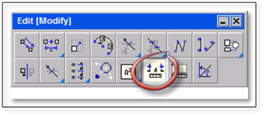
Not all imported drawings will be correctly scaled, depending on the format of the original drawing. Most often it will be much smaller than the active drawing scale. To check the scale of the drawing and resize it if needed, follow these steps:
1. Zoom in to a line on the imported drawing for which you know the length (i.e., a property line or dimension).
2. Turn the Copy toggle off.
3. Using the measuring tool called Measure the distance between 2 locations, measure the line for which you know the length.
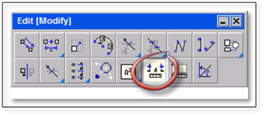
If the length of the line is correct, skip to ‘Step 3: Editing the Imported Drawing’. If it is not, follow the next set of steps:
 Tip:
Tip:
If the measurement is in decimal on the drawing, go to Environment>Data Format, then change the Distance to Decimal, then re-measure the line, this is useful for Step 4. You may change it back to Architectural after rescaling the imported drawing.
4. To rescale the imported drawing click on the tool in the Edit toolbox called Resize objects by scale ratio to open the modifier. In both the X Scale and Y Scale boxes type in the scale needed to resize the geometry. The math used to come up with this scale factor is quite simple:
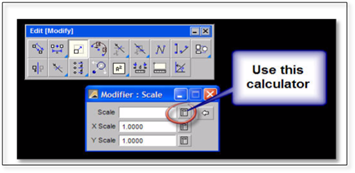
If the line measured is not what it should be, divide the known length (what it should be) by the length of the line you just measured (what it is currently). This number will become your scale factor.
 Tip...
Tip...
There are calculators (‘Expression Evaluators’) beside all number entry boxes that you can use to determine things like scale calculations. In the case of the Resize Objects by Scale Ratio tool click on the calculator icon beside the scale entry box to open the calculator. Using the number pad shown or your keyboard, divide the known length (what it should be) by the length of the line you measured. When you have the answer, click on the Enter button and this number will be automatically entered into ‘X’ and ‘Y Scale’ boxes of the modifier panel.
5. After the scale factor has been entered, select the entire drawing. Use [CTRL + A] on your keyboard or Edit > Select All and then right-click. Zoom out so you can see an image of the resized geometry moving on your screen as you move your mouse (it will move in the opposite direction of your mouse). Make sure the Copy toggle is turned off. Click where you wish to place the resized geometry.
6. Once the geometry has been resized, check the length of the known line to make sure you have resized the drawing correctly.
Now the drawing is ready for editing.