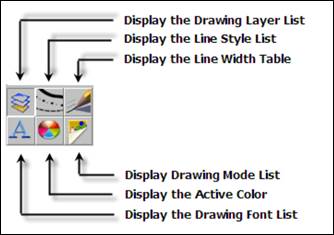Note:
Note:
To see any content in the Tables or Modes list below the icons, you must have a drawing open.
This area of the DynaScape folder changes its name to one of five different Tables, or to “Modes”, depending on which icon is active.
 Note:
Note:
To see any content in the Tables or Modes list below the icons, you must have a drawing open.
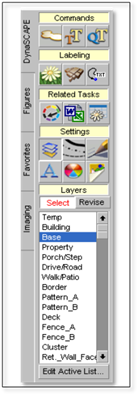
In the image above, the Layers button has been selected
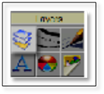
Layers (covered in Chapter Using the Tables) are like transparent sheets of paper stacked one on top of another: they allow you to give the same attributes to like entities. For example, all rocks can be drawn with the same color, line weight and line style, and this layer can be turned on or off—just like putting on or taking off a transparent sheet of paper with all the rocks drawn on it—to keep your drawing area uncluttered, even while working on complex drawings.
When the Layers button is selected, all the layers named and defined for the active drawing, including preloaded layers, are shown in the Layers List: a scrolling table below the icons. In the example shown, the Base layer is selected, and so is called current or active. Since only one layer can be active at a time, any entities drawn will assume the attributes of the current layer, in this case, Base.
The Header message, below the icons (the Tables Control) confirms in the example shown that the Layers List is selected. The message in the yellow bar will change, depending on which icon (shown in the next diagram) is selected below it, and the contents of the scrolling table will also change. For example, when the Line Styles icon is selected, the yellow bar will read, “Styles”, and the scrolling table will display a list of line styles.