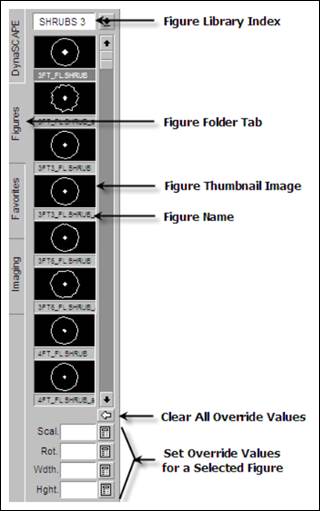
The Figures Sidebar Folder controls all the currently active pre-drafted symbols (called figures) in DynaScape Design. Much of the look and feel of DynaScape Design drawings is achieved by using figures. Much of the speed, efficiency, and flexibility of the DynaScape Design drafting process is achieved because the included figures make drafting a plan quicker and easier.
Figures automatically assume their proper layer and size relative to the drawing scale when they are inserted into a drawing. Although using the default settings assigned to a figure makes drafting quicker, you can reset any of the default attributes of a figure while you insert it into a drawing.
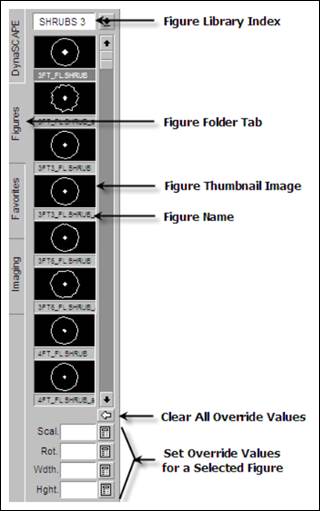
• The Library Index gives you access to all the active figure libraries
• Select the Figures Tab to open the Figures folder
• Use the scroll bar to see all the figures (only eight appear at a time)
• Figures have associated thumbnail previews: Click on the Thumbnail Image to select a figure. Once a figure is selected, you will have the option to enter values in the panel below the figures. By doing so, you can change the size and angle in which a figure is entered
• The Figure Name describes the figure and includes a right-click menu (for additional information on right-click menu for the figure name, click here)
• The Reset Button clears any Override Default values
• Optional Default Overrides can be used to change the default Scale, Rotation, Width and Height of the selected figure.