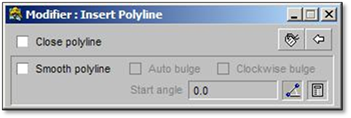
The polyline modifier panel provides several options for placing polylines on the drawing.
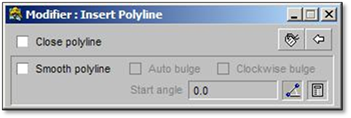
Close Polyline
Toggling this option creates a continuous polyline that is closed, meaning that the first point of the line also becomes the last point. This often used for creating a boundary for a pattern or in the creating of beds, patios, etc.
Smooth Polyline
Selecting the smooth polyline option will give you the rounded, organic shapes used to create planting beds, walkways and patios. This option is commonly used in conjunction with the Auto Bulge
Auto Bulge
This option can only be used alongside the smooth polyline option. Selecting the auto bulge option causes the smooth polyline to change direction each time the left mouse button is clicked ‐ producing a scalloped look to the lines being drawn.
Clockwise Bulge
This option is also used alongside the smooth polyline option. When selected, it causes the arc of the polyline to remain in the same direction, producing a ‘wave’ look.
Start Angle
This option is used when you want the polyline to begin at a certain angle and is always used in conjunction with the smooth polyline option. If you have not set a Start angle, the first arc will always start in a left to right direction.