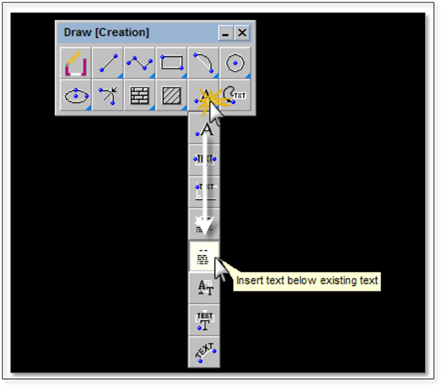
Alternatively, you can leave nested tool buttons in their host toolbox and replace the tool button displayed on top with one selected from the nested group.
1. Click and hold a button that has a blue triangle in the lower-right corner: the nested tool buttons will appear.
2. Scroll down the list of nested tools.
3. As you scroll down the list, notice that Tool Tips pop up to describe the function of each nested command button.
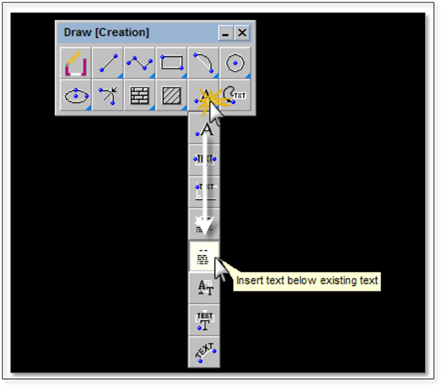
4. Release the mouse button when you find the command you would like to use.
5. The list of nested tools collapses and the tool button you selected replaces the one on top one as the visible tool. This tool will also now be the active tool.
6. To end or exit the command, press [Esc] or [Enter]. The tool will no longer be active but will still appear on top. This button will remain on top of the nested group until the host toolbox is closed and reopened or until you repeat the above procedure and change the top button on the group.