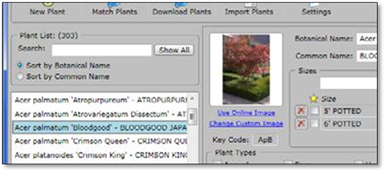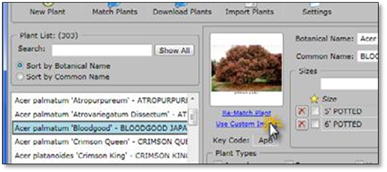
If there isn’t a match for a plant you have in your list you can use your own or if you prefer to use your own picture for any plant, you can. This picture will become your default picture when adding an image to your drawing based on a label and when creating a Plant Picture Catalogue. To use your own picture in the Plant List Editor, follow these steps:
1. In the Plant List Editor, click on Use Custom Image. It will open a dialog window where you can browse to an image file (JPEG). Once your preferred picture is found click Open.
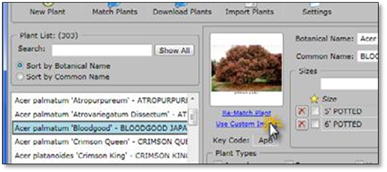
2. The new image you selected will now become the thumbnail image. If you need to change your custom image you can click on Change Custom Image and find another one and you can also switch back to the DynaScape image by clicking on Use Online Image.