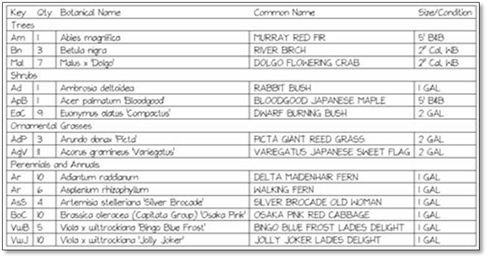
Plant schedules are plant lists inserted into tables with optional columns for Key Code, Quantity, Botanical Name, Common Name, Size/Condition and Remarks. Plant schedules are required to identify plants labelled using one of the Keyed Labeling options.
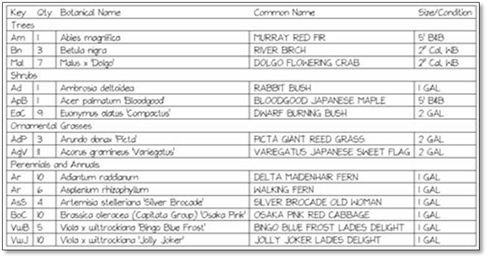
Plant schedules are generated automatically but should not be used until ALL softscape items have been labeled. Plant schedules can be used with both normal and keyed labels.
 Important:
Important:
Plant schedules can only be generated from Softscape labels. Standard text or text with leaders will not generate automatic plant schedules.
To insert a plant schedule, follow these steps:
1. You must first save your drawing.
2. Next, left click on the Place a Plant Schedule icon in the DynaScape sidebar folder.
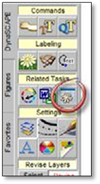
3. A Generate Plant Schedule panel will appear. Select the options you wish to appear on your plant schedule. De‐select the Key Code option if you do not have keyed labels on your drawing.
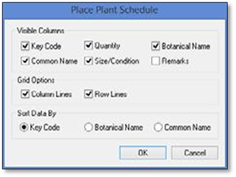
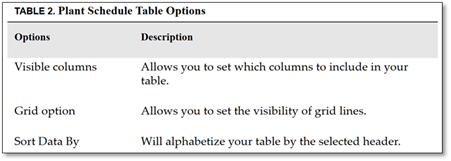
4. Click OK. A Set Plant Schedule Categories panel will appear allowing you to change the plant schedule categories the plants will be assigned to in the plant schedule. Any plants that do not have a category will be set to Other Plants and can be changed here for the plant schedule.
5. Click Ok to insert the schedule into the drawing.
6. The Generate Plant Schedule panel will disappear and a ghost image of the schedule itself will appear attached to your crosshairs. Left‐click on your drawing where you wish to place the schedule.
 Tip:
Tip:
Once your schedule is placed it can be moved around and stretched like any other figure or block.
Plant schedules will appear in the active layer once placed. Wherever possible, schedules should be inserted or revised to the Text Label Layer to ensure it is visible in Design Mode. If you prefer a heavier line weight for the schedule, insert it while a heavier line thickness is selected.