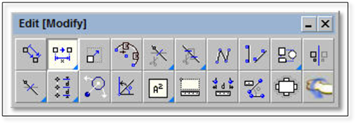
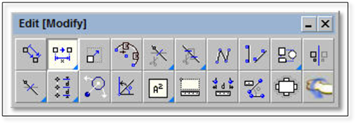
The offset tool allows you to set a distance to move items a set distance away. Basic entities such as lines, polylines, circles and rectangles can be offset so that the new entity is parallel to the existing entity.
For example, a walkway is drawn on the plan and you want to show a soldier course. Simply offset the walkway line by the number of inches wide the brick being used for the soldier course is. Instantly you have a copy of the original line, resized accordingly to represent the width of the soldier course.
To use this tool:
1. Click on the tool (shown above) to open the modifier.
2. Enter in a distance and press the [spacebar] after entering this value (if you do not press the [spacebar] the distance will revert back to the default of 1”.
3. Turn the Copy toggle On if you wish to keep the original line(s) in place.
4. Click to select the entities to be offset. Multiple entities can be selected however they must meet end-to-end in order to be offset together and they must be contiguous (selected in order).
5. Once the items are selected, right click to end the selection process.
6. Click on the side of the original object that you wish to offset to (this is the side to which the new object will be set).
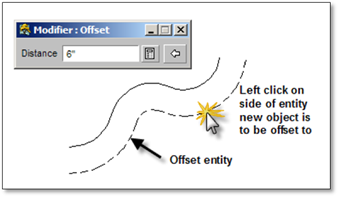
The offset tool can be used with or without the Copy toggle. As with the move tool, when the Copy option is selected the word COPY will be attached to the cursor.