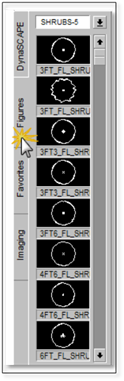
Finding and Choosing a Library Figure
Symbols for shrubs, trees, rocks and other elements are referred to as Figures in DynaScape Design and are accessed from the Figures Sidebar Folder. Follow these steps to find a figure to insert into your drawing:
1. Click on the Figures tab in the sidebar folder to reveal a group of DynaScape figures. You will see a list of up to eight thumbnail images representing a library, with the library name at the top.
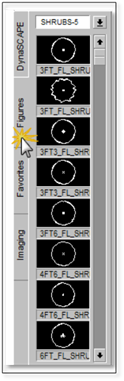
2. To access the list of available figure libraries, click on the library name or on the down arrow next to the library name. Use the scroll bar next to the list to see all the library names.
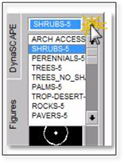
3. Select a library name from the list to show the figures in that library. Use the scroll bar next to the list to view all the figure thumbnails, eight at a time. A short descriptive name is included under each figure thumbnail.
4. To see a larger image of a figure, right-click on the thumbnail and select ‘Toggle Figure View’. A window will pop up showing a larger image of the figure and its descriptive name.
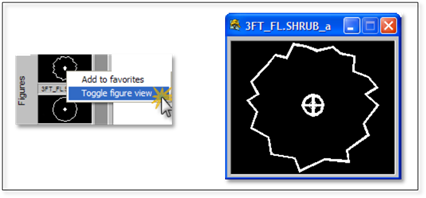
5. To select a figure, click on the thumbnail in the list or click on the figure’s name.