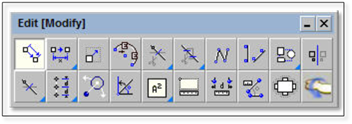
Moving and Copying Objects
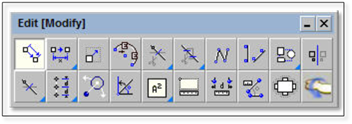
The Move or Copy tool in DynaScape Design serves two purposes—to move items around on the drawing and to copy items from one part of the drawing to another. Single entities can be selected, groups of entities or entire drawings.
To use this tool:
1. Click the icon to activate the tool.
2. Turn Copy On if you wish to copy the object(s) or Off if you wish to move the object(s).
3. Click to select the entities to be moved (alternatively a selection window can be used to select the entities).
4. Right-click to end the selection process.
5. Click to set the from location—generally it is a good idea to select a specific spot, such as the middle of the object or a known point such as a corner using inference (especially if you are trying to move an object to a specific point)— this is where the object(s) being moved will be attached to the cursor.
6. The object(s) are now attached to the cursor, move to the new location and click to position in place.
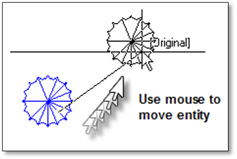
Copying entities is done in the same manner however the Copy toggle must be selected. The Copy toggle will be white and red when selected and you will notice that the word COPY is attached to the cursor when the move/copy tool is in use.